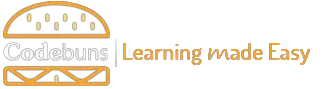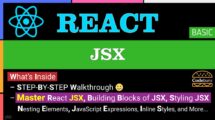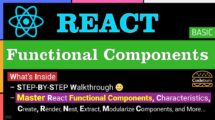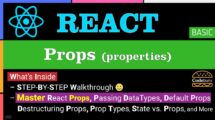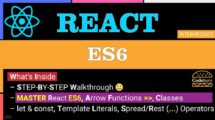| Table of Contents | |
The Basics of React Events
React events are the foundation for creating interactive user experiences within your React applications. These events allow your components to respond to user actions, like button clicks, form submissions, or mouse movements. Common event types include onClick (for clicks), onChange (for form input changes), and onSubmit (for form submissions).
React utilizes a concept called Synthetic Events, which provide a cross-browser compatible layer on top of native browser events. This ensures consistent event behavior across different browsers without needing browser-specific code.
Example of a Button Click Event
function ButtonClick() {
const handleClick = () => {
console.log("Button Clicked!"); // Action to perform on click
};
return (
<button onClick={handleClick}>Click Me</button>
);
}Explanation
const handleClick = () => {...}: This function defines the action to be executed when the button is clicked.<button onClick={handleClick}>Click Me</button>:- The
onClickattribute attaches thehandleClickfunction as the event handler for the button click event. - Clicking the button triggers the
handleClickfunction, logging a message to the console in this example.
- The
Attaching Event Handlers in React
Once you’ve grasped the different types of React events, you can establish communication between your components and user interactions. This is achieved by attaching event handlers to elements like buttons or form inputs. There are two main approaches to define these handlers:
- Inline Syntax: This method directly assigns a function within the event handler attribute (e.g.,
onClick={handleClick}). - Separate Functions: You can define event handler functions elsewhere in your component and then reference them within the event handler attribute.
Example
function ButtonClick() {
const handleClick = () => {
alert("Button was clicked!"); // Action to perform on click
};
return (
<button onClick={handleClick}>Click Me</button>
);
}Explanation
const handleClick = () => {...}: This function defines the action triggered when the button is clicked (displays an alert in this case).<button onClick={handleClick}>Click Me</button>:- The onClick attribute directly assigns the handleClick function, establishing it as the event handler for the button click event.
Defining Event Handler Functions
Event handler functions in React are the core of how components respond to user interactions. These functions are typically defined within your component and receive an event object (often abbreviated as e) as an argument. Additionally, you can pass custom data to event handlers for more control.
- Event Object: This object provides details about the event, such as the clicked element (
e.target) or pressed key (e.key). event.preventDefault(): This method prevents the default browser behavior associated with certain events (e.g., preventing form submission on button click).- Passing Arguments: Event handlers can receive standard function parameters and custom data you pass along for more dynamic behavior.
Example
function LoginForm(props) {
const handleSubmit = (event) => {
event.preventDefault(); // Prevent default form submission
const username = event.target.username.value; // Access form input value
console.log("Username:", username);
// Simulate form data submission (replace with your logic)
alert("Form submitted!");
};
return (
<form onSubmit={handleSubmit}>
<label htmlFor="username">Username:</label>
<input type="text" id="username" name="username" />
<button type="submit">Login</button>
</form>
);
}Explanation
const handleSubmit = (event) => {...}:- This function handles form submission.
event.preventDefault()stops the default form submission behavior.event.target.username.valueaccesses the value entered in the username input field.
<form onSubmit={handleSubmit}>:- The
onSubmitattribute assigns thehandleSubmitfunction as the event handler for form submission.
- The
Common React Event Scenarios
React provides a robust system for responding to user interactions, allowing you to build highly engaging interfaces. Mouse events like onClick, onMouseOver, and onMouseOut let you create dynamic buttons, hover effects, and other visual responses to mouse movements. Regarding capturing user input, React’s form events are essential. The onSubmit event empowers you to process form submissions, while onChange allows you to track and respond instantly to changes in text inputs, selects, and textareas. These event types form the foundation for user-driven interactions within your React applications.
Mouse Events
Mouse events are fundamental, enabling your components to react to mouse movements and clicks. Here are some commonly used mouse events:
onClick: Detects a mouse button click on an element.onMouseOver: Triggers when the mouse cursor enters an element’s boundaries.onMouseOut: Triggers when the mouse cursor leaves an element’s boundaries.
Understanding these events allows you to create interactive features like buttons, hover effects, and tooltips.
Example of onClick and onMouseOver Events
function TextChanger() {
const [text, setText] = useState("Click or Hover Over Me!");
const handleClick = () => {
setText("Button Clicked!");
};
const handleMouseOver = () => {
setText("Hovering!");
};
return (
<div onMouseOver={handleMouseOver} onClick={handleClick}>
{text}
</div>
);
}Explanation
const [text, setText] = useState("Click or Hover Over Me!"): This line creates a state variabletextto store the displayed message, initially set to “Click or Hover Over Me!”.<div onMouseOver={handleMouseOver} onClick={handleClick}>:- The
onMouseOverattribute assigns thehandleMouseOverfunction to trigger when the mouse hovers over the element. - The
onClickattribute assigns thehandleClickfunction to trigger on a click event.
- The
handleMouseOverandhandleClick: These functions update thetextstate variable based on the respective event.
Handling Form Events in React
Forms are essential for gathering user input within your React applications. React provides specific event types for forms and their elements to manage this interaction. Here are some key form events:
onSubmit: Triggers when a form is submitted (often by pressing the submit button).onChange: Captures changes within form elements like text inputs, textareas, or select boxes.
By effectively handling these events, you can capture and process user input, enabling functionalities like form validation, data submission, and dynamic updates based on user entries.
Example of onSubmit and onChange Events for a Simple Form
function NameForm() {
const [name, setName] = useState("");
const handleSubmit = (event) => {
event.preventDefault(); // Prevent default form submission behavior
console.log("Submitted name:", name);
};
const handleChange = (event) => {
setName(event.target.value);
};
return (
<form onSubmit={handleSubmit}>
<label>
Name:
<input type="text" value={name} onChange={handleChange} />
</label>
<button type="submit">Submit</button>
</form>
);
}Explanation
const [name, setName] = useState(""): This line creates a state variablenameto store the user’s entered name, initially set to an empty string.<form onSubmit={handleSubmit}>: The form element attaches thehandleSubmitfunction to theonSubmitevent.<input type="text" value={name} onChange={handleChange} />:- This input field displays the current
namestate value. - The
onChangeattribute triggers thehandleChangefunction when the value changes.
- This input field displays the current
handleSubmitandhandleChange:handleSubmitprevents the default form submission behavior usingevent.preventDefault(). It then logs the submitted name (name).handleChangeupdates thenamestate variable with the new value from the input field (event.target.value).
Event Propagation in React
Events in React follow a concept called event propagation, which determines the order in which event handlers are invoked when an event occurs. By default, events follow a bubbling behavior. This means an event triggered on an inner element first reaches its event handler and then continues to bubble up through its parent elements, potentially triggering their handlers.
Example
function EventBubbles() {
const handleClickInner = () => {
console.log("Inner Element Clicked!");
};
const handleClickOuter = () => {
console.log("Outer Element Clicked!");
};
return (
<div onClick={handleClickOuter}>
<button onClick={handleClickInner}>Inner Button</button>
</div>
);
}Explanation
- This code defines click event handlers for both the inner button (
handleClickInner) and the outer div (handleClickOuter). - Clicking the inner button first triggers
handleClickInner, then the event bubbles up to the outer div, also triggeringhandleClickOuter.
Event Delegation in React
As your React applications grow and potentially contain many interactive elements, handling events for each one individually can become inefficient. This is where event delegation comes in. It’s a performance optimization technique that involves attaching a single event handler to a parent element and then checking within that handler function to see which child element triggered the event. This reduces the number of event listeners needed, improving performance.
Example
function ButtonList() {
const handleClick = (event) => {
const clickedButton = event.target; // Identify the clicked button element
console.log("Clicked button:", clickedButton.textContent);
};
return (
<div onClick={handleClick}>
<button>Button 1</button>
<button>Button 2</button>
<button>Button 3</button>
</div>
);
}Explanation
- The code defines a single
handleClickfunction for all buttons. <div onClick={handleClick}>: The parentdivelement has the event handler attached.const clickedButton = event.target: InsidehandleClick, this line identifies the specific button that was clicked by accessing theevent.targetproperty.console.log("Clicked button:", clickedButton.textContent): This line logs the text content of the clicked button, allowing you to differentiate between clicks on different buttons.
Custom Events in React
React’s built-in event system covers a wide range of scenarios, but there might be situations where you need more specialized communication between components. Although custom events are a less common use case, they allow you to define and trigger your event types within your components. Any other component that listens to this custom event type can respond accordingly.
Example
function Modal() {
const [isOpen, setIsOpen] = useState(false);
const handleClickOpen = () => {
setIsOpen(true);
window.dispatchEvent(new CustomEvent('modalOpened')); // Dispatch custom event
};
const handleClickClose = () => {
setIsOpen(false);
};
return (
<>
<button onClick={handleClickOpen}>Open Modal</button>
{isOpen && (
<div className="modal">
<p>This is a modal!</p>
<button onClick={handleClickClose}>Close Modal</button>
</div>
)}
</>
);
}
// In another component (assuming it's rendered after Modal)
function OtherComponent() {
useEffect(() => {
const handleModalOpen = () => {
console.log("Modal was opened!");
};
window.addEventListener('modalOpened', handleModalOpen);
return () => window.removeEventListener('modalOpened', handleModalOpen); // Cleanup
}, []);
return (
<div>
{/* Content of the other component */}
</div>
);
}Explanation
- The
Modalcomponent:- Defines a custom event named ‘modalOpened’ using
new CustomEvent. - Dispatches this event when the ‘Open Modal’ button is clicked.
- Defines a custom event named ‘modalOpened’ using
- The
OtherComponent:- Uses
useEffectto add an event listener for the ‘modalOpened’ event. - The
handleModalOpenfunction is triggered when the modal is opened in another component. - The cleanup function removes the event listener when the component unmounts.
- Uses
Performance Optimization with React Events
As your React application grows, managing event handling efficiently becomes crucial for maintaining a smooth user experience. Here are some key strategies for performance optimization:
- Event Delegation: Attaching a single event handler to a parent element and checking for the specific target within the handler function reduces the number of event listeners needed.
- Memoization: When event handlers rely on calculations or data lookups that might be expensive, consider memoizing these operations to avoid redundant computations.
- Synthetic Event Pooling: React utilizes a pool of synthetic events to improve performance by reusing event objects instead of creating new ones for each event.
Example
function ItemList() {
const [items, setItems] = useState([
{ id: 1, name: "Item 1" },
{ id: 2, name: "Item 2" },
{ id: 3, name: "Item 3" },
]);
const handleClick = (event) => {
const clickedItemId = event.target.dataset.itemId; // Access custom data attribute
console.log("Clicked item:", clickedItemId);
};
return (
<ul onClick={handleClick}>
{items.map((item) => (
<li key={item.id} data-item-id={item.id}>
{item.name}
</li>
))}
</ul>
);
}Explanation
- The code defines a single
handleClickfunction for the entire list. <ul onClick={handleClick}>: The event handler is attached to the parentulelement.<li data-item-id={item.id}>: Each list item uses a custom data attribute (data-item-id) to store the item’s ID.const clickedItemId = event.target.dataset.itemId: InsidehandleClick, this line retrieves the clicked item’s ID from the clicked element’s data attribute.
Avoiding Memory Leaks with React Events
Memory leaks can occur in React applications when event listeners are not properly cleaned up. These lingering listeners can hold onto memory even when they’re no longer needed, potentially leading to performance issues. Here’s how to avoid memory leaks with React events:
- Remove Event Listeners in Cleanup Functions: Utilize the
useEffectHook with a cleanup function to remove event listeners attached within the effect when the component unmounts. - useCallback: For event handler functions that rely on values from the component’s props or state, consider using
useCallbackto memoize the function, preventing unnecessary recreations and potential memory leaks.
Cleanup Example of an Event Listener in a useEffect Hook
function MyComponent() {
const handleClick = () => {
console.log("Clicked!");
};
useEffect(() => {
window.addEventListener('resize', handleClick); // Add event listener
return () => window.removeEventListener('resize', handleClick); // Cleanup function
}, []); // Empty dependency array to run only once on mount/unmount
return (
<div onClick={handleClick}>Click Me</div>
);
}
Explanation
useEffectwith an empty dependency array ([]): This ensures the effect runs only once after the component mounts and again before it unmounts.window.addEventListener('resize', handleClick): Attaches thehandleClickfunction as an event listener for the ‘resize’ event on the window object.- The cleanup function: This function is executed when the component unmounts. It removes the previously attached event listener using
window.removeEventListener('resize', handleClick), preventing a memory leak.
bind vs. Arrow Functions in React Events
React event handlers need to access a component’s properties and state. Here’s how to decide between the two common approaches for defining event handlers:
- Arrow Functions: The preferred approach for most cases. Arrow functions inherently inherit the
thiscontext from the surrounding lexical scope, ensuring it refers to the component instance when used within event handlers. This leads to cleaner and more concise code. bindMethod: While less common, thebindmethod can be used to explicitly bind thethiscontext of a regular function to the component instance. This might be necessary when defining the event handler outside the component’s render function or if you’re working with class components (less common in modern React).
Example
function ButtonClick() {
const handleClick = () => {
console.log("This inside arrow function:", this); // Refers to the component instance
};
const handleOtherClick = function() {
console.log("This outside arrow function:", this); // Might not refer to the component instance
}.bind(this); // Explicitly bind 'this' to the component instance
return (
<div>
<button onClick={handleClick}>Click Me (Arrow Function)</button>
<button onClick={handleOtherClick}>Click Me (bind method)</button>
</div>
);
}Explanation
handleClick(arrow function): This approach is preferred as the arrow function automatically inherits thethiscontext from the surrounding component, ensuring it refers to the component instance within the event handler.handleOtherClick(regular function withbind): This function is defined outside the render function and might lose itsthiscontext. Here, we usebind(this)to explicitly bind thethiscontext of the component instance to the function before assigning it to the event handler.
Conclusion
Mastering events in React is the key to building dynamic and responsive applications. Understand event types, propagation, and how to handle form interactions for a solid foundation. Optimizing with event delegation and preventing memory leaks demonstrates your expertise. From mouse clicks to custom events, these concepts empower you to create truly interactive and engaging user interfaces – a core element of any successful React project.