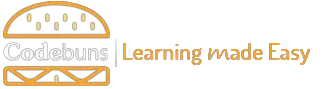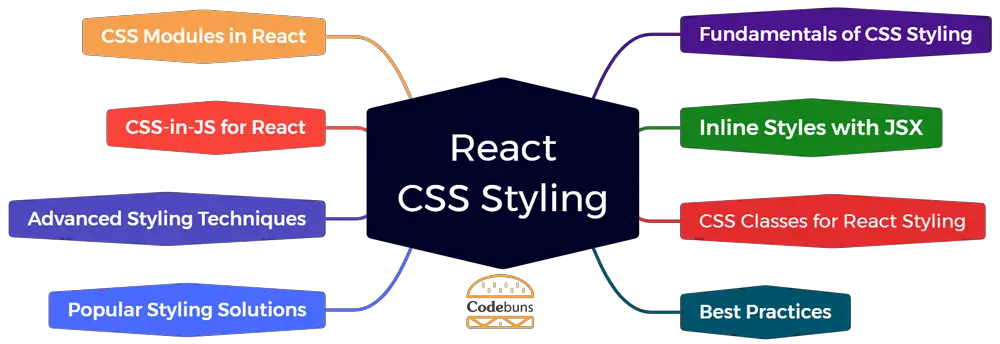
| Table of Contents | |
Fundamentals of CSS Styling in React
CSS styling in React offers two primary approaches. Inline styles let you directly embed CSS properties within JSX elements using the style attribute and JavaScript objects, making it convenient for simple modifications. Alternatively, you can use CSS classes for clear separation between styling and component logic. You define styles in traditional CSS files and apply them to elements using the className attribute, promoting maintainability and reusability across your React project.
Inline Styles with JSX in React
Inline Styles offers a straightforward approach to applying styles directly within your React components. This is achieved using the style attribute and JavaScript objects. While convenient for small-scale styling, it can become difficult for complex styles or maintain large codebases.
Example of Inline Styles
function Heading(props) {
const fontSize = props.fontSize || 16; // Default font size
return (
<h1 style={{ fontSize: `${fontSize}px`, color: "blue" }}>
{props.children}
</h1>
);
}Explanation
- We define a
Headingcomponent that takes optionalfontSizeprops. - Inside the JSX, we use the
styleattribute on theh1element. - The
styleattribute holds a JavaScript object defining styles.fontSizeis set dynamically using template literals and theprops.fontSizevalue (or default of 16px).coloris set to “blue”.
CSS Classes for React Styling
For many developers, CSS classes remain a trusted method for styling React components. This approach separates styles from your JSX code, promoting maintainability and reusability. You create CSS classes in external stylesheets and then apply them to your React elements using the className attribute.
style.css
.large-heading {
font-size: 24px;
font-weight: bold;
}App.js
function App() {
return (
<div>
<h1 className="large-heading">Welcome to My App</h1>
<p>This is some content with a regular style.</p>
</div>
);
}Explanation
- We define a CSS class
.large-headingin a separate file (style.css). - In our React component (
App.js), we use theclassNameattribute on theh1element. - The value of
classNameis set to"large-heading", referencing the CSS class we defined.
Best Practices for CSS in React Apps
CSS Modules provide a powerful solution for encapsulating styles within components, reducing the chances of naming conflicts and unintended side effects. For more complex dynamic styling or deeper integration, CSS-in-JS libraries like Styled Components or Emotion allow you to write CSS-like syntax directly within your JavaScript components. This approach can enhance styling flexibility and make it easier to style components based on props or state. Deciding between CSS Modules and CSS-in-JS depends on project complexity and your development team’s preferences.
CSS Modules in React
As your React projects grow, managing CSS across components can become a challenge. CSS Modules offer a solution by encapsulating styles within each component. This approach keeps styles to the component they belong to, preventing conflicts with styles from other components that might share similar class names. This promotes better maintainability and reduces the risk of unintended style overrides.
MyComponent.module.css
.heading {
font-size: 20px;
}MyComponent.jsx
import styles from './MyComponent.module.css';
function MyComponent() {
return (
<div>
<h1 className={styles.heading}>This is a heading</h1>
<p>And here's some regular content.</p>
</div>
);
}Explanation
- We define our styles in a CSS file named
MyComponent.module.css(matches the component name). - Inside the JSX of
MyComponent.jsx, we import the styles usingimport styles from './MyComponent.module.css'. - The
classNameattribute references the class from the imported styles (styles.heading).
CSS-in-JS for React
Many React developers use CSS-in-JS libraries to create a powerful and integrated approach to styling. These libraries allow you to write CSS code directly within your JavaScript components using template literals or dedicated syntax. This mix of CSS and JavaScript offers significant advantages, including improved maintainability, dynamic styling based on props or state, and easier styling of complex components. Popular examples of CSS-in-JS libraries include Styled Components and Emotion.
Example of Styled Components
import styled from 'styled-components';
const Button = styled.button`
background-color: #4CAF50; /* Green */
border: none;
color: white;
padding: 10px 20px;
text-align: center;
text-decoration: none;
display: inline-block;
font-size: 16px;
`;
function MyComponent() {
return (
<div>
<Button>Click me!</Button>
</div>
);
}Explanation
- We import
styledfrom thestyled-componentslibrary. - We define a styled component named
Buttonthat takes standard CSS styles. - Inside
MyComponent, we use theButtoncomponent directly in our JSX.
Advanced Styling Techniques
As your React projects grow, consider incorporating advanced styling techniques to elevate the user experience and maintainability of your code. Conditional styling allows elements to change appearance based on component state or props. Responsive styling ensures your components adapt seamlessly to different screen sizes using media queries. Animations and transitions add visual polish with effects like fading or movement. Finally, global styles establish a consistent design foundation, while themed styles offer users options for customization, creating a truly dynamic and user-friendly React application.
Conditional Styling in React
React enables you to create dynamic and interactive user interfaces. Conditional styling takes this a step further by allowing you to change the appearance of your components based on their state or props. This enables features like highlighting active elements, displaying error messages, or customizing styles based on user input.
Example
function InputField(props) {
const [hasError, setHasError] = useState(false);
const handleChange = (event) => {
// Validation logic to check for errors
setHasError(error); // Update state based on validation
};
return (
<div>
<input type="text" onChange={handleChange} />
{hasError && <p className="error-message">Error: Invalid input</p>}
</div>
);
}Explanation
- We use a
useStatehook to manage thehasErrorstate. - The
handleChangefunction updates thehasErrorstate based on validation logic (not shown here). - The conditional statement (
{hasError && ...}) only renders the error message paragraph ifhasErroris true. - The error message paragraph uses a class (
error-message) for styling.
Responsive Styling with Media Queries
For a seamless user experience across devices, responsive design is crucial. In React, media queries enable you to create CSS styles that adapt to different screen sizes. You define media query conditions within your CSS, and the browser applies the corresponding styles based on the user’s device. This ensures your React components render beautifully and function optimally on desktops, tablets, and mobile phones. Let’s look at the example:
Styles.css
body {
font-size: 16px;
margin: 0;
}
/* Media Queries for Different Devices */
@media (max-width: 768px) {
/* Styles for Mobile Devices */
body {
font-size: 14px;
}
.image {
width: 100%; /* Make image full width on mobile */
}
}
@media (min-width: 768px) and (max-width: 992px) {
/* Styles for Tablets */
.container {
max-width: 700px; /* Limit container width on tablets */
}
}
@media (min-width: 992px) {
/* Styles for Desktop Devices */
body {
font-size: 18px;
}
.container {
max-width: 900px; /* Wider container for desktops */
}
.sidebar {
display: block; /* Show sidebar on desktops */
}
}Explanation
- This CSS file defines base styles and media queries for different screen sizes.
- The base styles apply to all devices (e.g., font size).
- Media queries target specific screen width ranges:
- Mobile (max-width: 768px): Adjusts font size, makes images full width.
- Tablet (min-width: 768px, max-width: 992px): Limits container width.
- Desktop (min-width: 992px): Increases font size, widens container, shows sidebar element.
ResponsiveComponent.jsx
import React from 'react';
import './Styles.css'; // Import the CSS file
function ResponsiveComponent() {
return (
<div className="container">
<h1>This is a responsive component</h1>
<p>The content and styles will adapt based on your device.</p>
<img className="image" src="your-image.jpg" alt="Responsive Image" />
<div className="sidebar">This sidebar is only visible on desktops.</div>
</div>
);
}
export default ResponsiveComponent;Explanation
- This React component imports the
Styles.cssfile. - The component structure includes headings, paragraphs, an image, and a sidebar.
- Each element has a corresponding class name for applying styles.
- The media queries in
Styles.csswill dynamically style these elements based on the user’s device.
Animations and Transitions
Animations and transitions add a layer of polish and user experience enhancement to your React applications. Animations involve a series of changes applied over time, creating visual effects like movement or transformation. Transitions provide smoother visual cues when elements change state (e.g., fading in/out on hover). Animations and transitions can be implemented using pure CSS or dedicated animation libraries for more complex effects.
Example
import React from 'react';
function FadeIn(props) {
const [isVisible, setIsVisible] = useState(false);
useEffect(() => {
setIsVisible(true);
}, []); // Simulate data loading (replace with actual logic)
return (
<div className={`fade-in ${isVisible ? 'visible' : ''}`}>
{props.children}
</div>
);
}
export default FadeIn;Explanation
- This component manages a fade-in animation using a state variable (
isVisible). - The
useEffecthook simulates data loading and triggers the animation (replace with your actual logic). - The component renders its children (
props.children) within a div element. - The div has two classes:
fade-in: Base styles for the element (defined in CSS).visible(conditionally applied): This class triggers the animation in the CSS.
Global and Themed Styles in React
Beyond component-specific styling, React allows you to establish consistent aesthetics across your application. Global styles define styles that apply to all elements, while themes offer a way to create customizable looks. Global styles are useful for setting base fonts, colors, or margins. Theming lets you define multiple theme options (e.g., light/dark mode) and apply them dynamically, providing users with personalization options.
Example of Theming
import React, { createContext, useState } from 'react';
const ThemeContext = createContext({
theme: 'light', // Default theme
toggleTheme: () => {},
});
function App() {
const [theme, setTheme] = useState('light');
const toggleTheme = () => {
setTheme(theme === 'light' ? 'dark' : 'light');
};
return (
<ThemeContext.Provider value={{ theme, toggleTheme }}>
{/* Your app components here */}
</ThemeContext.Provider>
);
}Explanation
- We create a
ThemeContextusingcreateContextto hold theme information. - The
Appcomponent manages the current theme state (lightby default). - The
toggleThemefunction updates the state to switch between themes. - The
ThemeContext.Providermakes theme data accessible to child components.
Global Styles
Global styles establish a base layer of styling that applies to all elements within your React application. This is useful for defining common properties like fonts, colors, margins, and paddings. Centralizing these styles in a dedicated file ensures consistency and simplifies maintenance.
global.css
body {
font-family: sans-serif;
margin: 0;
font-size: 16px;
color: #333;
}
a {
color: #666;
text-decoration: none;
}
a:hover {
color: #4CAF50; /* Green on hover */
}Explanation
- This CSS file defines styles that will be applied globally.
- We set the base font family, margins, font size, and color for the body element.
- Styles are also defined for anchor tags (
a) to establish default link appearance and hover effects.
Usage in React Application
There are two main approaches to using global styles in React:
1. Importing the CSS file
Import the global CSS file in your main App.js or entry point component:
import './global.css';2. Using CSS-in-JS Libraries (Optional)
Libraries like Styled Components allow you to define global styles directly within a JavaScript file:
import { createGlobalStyle } from 'styled-components';
const GlobalStyles = createGlobalStyle`
body {
font-family: sans-serif;
margin: 0;
font-size: 16px;
color: #333;
}
a {
color: #666;
text-decoration: none;
}
a:hover {
color: #4CAF50; /* Green on hover */
}
`;
export default GlobalStyles;Wrap your application with the defined GlobalStyles component in App.js:
import GlobalStyles from './GlobalStyles';
function App() {
// ... your app components
}
return (
<div>
<GlobalStyles />
<App />
</div>
);Popular Styling Solutions
Choosing the right React CSS styling solution often depends on your project’s priorities. If rapid development and a predefined design system appeal to you, utility frameworks like Tailwind CSS or Bootstrap are excellent choices. These offer plenty of pre-styled components and utility classes for easy customization. Styled Components shines with its CSS-in-JS approach for greater flexibility and a close connection between styles and component logic. It allows you to create custom, reusable styled components in a way that tightly integrates with your React code.
Utility Frameworks (Tailwind CSS, Bootstrap)
Utility frameworks like Tailwind CSS or Bootstrap offer a compelling solution for projects prioritizing rapid development and consistent design. These frameworks provide a vast collection of pre-defined CSS classes representing common styling properties (e.g., margins, paddings, colors). By applying these utility classes directly to your React component’s JSX elements, you can achieve a high level of styling control without writing extensive custom CSS.
To demonstrate Tailwind CSS and Bootstrap for styling a simple React component. We’ll include the necessary setup steps for each library:
1. Setting up your React project
If you don’t already have one, create a basic React project using a tool like Create React App:
npx create-react-app my-css-project
cd my-css-project2. Install and Configure Tailwind CSS
Install the Tailwind CSS dependencies:
npm install -D tailwindcss postcss autoprefixerInitialize Tailwind to generate configuration files:
npx tailwindcss init -pConfigure Tailwind’s content paths in tailwind.config.js:
module.exports = {
content: [
"./src/**/*.{js,jsx,ts,tsx}",
],
// ... other Tailwind configuration
};Add Tailwind directives to your main CSS file (index.css):
@tailwind base;
@tailwind components;
@tailwind utilities;3. Install Bootstrap
npm install bootstrap react-bootstrap 4. Create a React Component Card.jsx
import React from 'react';
// Tailwind CSS Variant
function CardTailwind({ title, content }) {
return (
<div className="max-w-sm rounded overflow-hidden shadow-lg p-4 m-5">
<div className="px-6 py-4">
<h3 className="font-bold text-xl mb-2">{title}</h3>
<p className="text-gray-700 text-base">{content}</p>
</div>
</div>
);
}
// Bootstrap Variant
function CardBootstrap({ title, content }) {
return (
<div className="card m-5" style={{ width: '18rem' }}>
<div className="card-body">
<h5 className="card-title">{title}</h5>
<p className="card-text">{content}</p>
</div>
</div>
);
}
export { CardTailwind, CardBootstrap };5. Using the Components in App.js
import React from 'react';
import { CardTailwind, CardBootstrap } from './Card';
function App() {
return (
<div className="container flex flex-wrap justify-center">
<CardTailwind title="Card 1: Tailwind CSS" content="Styled with Tailwind CSS utility classes." />
<CardBootstrap title="Card 2: Bootstrap" content="Styled with Bootstrap components and classes." />
</div>
);
}
export default App;Styled Components
For projects that require deep integration between styles and components, Styled Components offers a powerful CSS-in-JS approach. This library lets you write CSS directly within your JavaScript components using template literals. Styled Components process this CSS and generate unique class names for each style definition. This approach promotes better maintainability and readability by keeping styles closely associated with the components they apply to.
Example of Styled Button
import styled from 'styled-components';
const Button = styled.button`
background-color: #4CAF50; /* Green */
border: none;
color: white;
padding: 10px 20px;
text-align: center;
text-decoration: none;
display: inline-block;
font-size: 16px;
margin: 10px;
`;
function MyComponent() {
return (
<div>
<Button>Click me!</Button>
</div>
);
}Explanation
- We import
styledfrom thestyled-componentslibrary. - We define a styled component named
Buttonthat takes CSS styles within backticks. - The styles define properties like background color, borders, and font properties.
- The
Buttoncomponent is just a styled version of a regular button element. - Inside
MyComponent, we use theButtoncomponent directly in our JSX.
Conclusion
React gives you the tools to style your apps the way you want. Start with inline styles and regular CSS files. Use CSS Modules to keep styles tidy within components. If you want powerful styling directly in JavaScript, CSS-in-JS libraries like Styled Components are your answer. Always make sure your designs work across different screens with responsive techniques. And for speed, try utility frameworks like Tailwind CSS or Bootstrap.