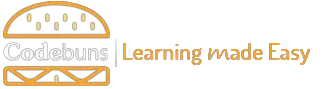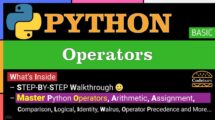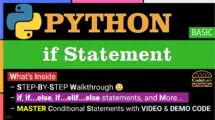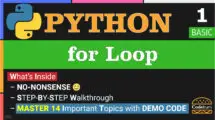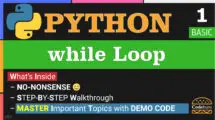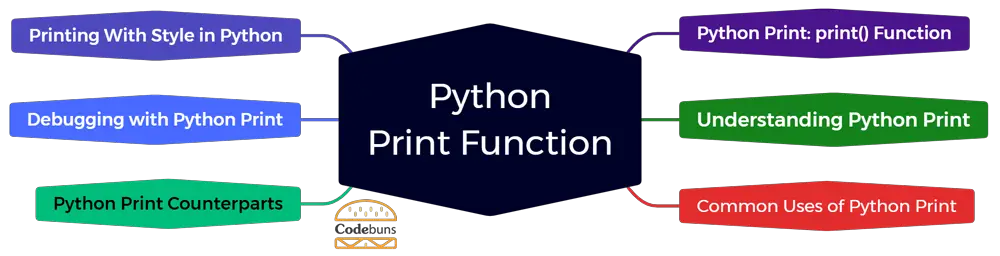
| Table of Contents | |
Python Print: print() Function
The Python print() function is a built-in function used in Python programming to display output on the screen. It is commonly used for debugging, displaying user instructions or messages, and printing data values during program execution. Beginners often learn this function early on as it is essential for creating interactive programs.
Python Print Example 1
The print() function doesn’t return any value. Its purpose is to output information to the console or another output stream. Here’s a simple “Hello, world!” example using Python’s print() function:
print("Hello, world!")Explanation
print(): Built-in function that displays information on your screen.- Parentheses
()tell Python you’re giving something to theprint()function to display. - Text “Hello, world!” is a string, enclosed in quotation marks (either single or double quotes).
Python Print Example 2
Let’s consider another example to illustrate the use of print():
print("Hello", "World", sep="_", end="*", file=sys.stdout, flush=True)Explanation
sep=' ': Defines the character or string used to separate printed objects (default is a space).end='\n': Specifies what’s added at the end of the printed output (default is a newline).file=sys.stdout: Determines the output destination (default is the console).flush=False: Controls whether output is immediately displayed or buffered (default is buffered).
Python Print Example 3
This example demonstrates the use of variables in print() function:
name = "Alice"
age = 30
print(name, age, sep=':', end='!')Explanation
name = "Alice": Stores the string “Alice” in the variable name.age = 30: Stores the number 30 in the variable age.print(name, age, sep=':', end='!'): Prints the values of name and age with customizations:name, age: The variables to be printed.sep=':': Specifies a colon as the separator between them.end='!': Replaces the default newline with an exclamation mark.- The output will be Alice:30!
Python Print Syntax
The syntax for the print() function is straightforward and easy to remember. It takes in one or more arguments, separated by commas, and prints them to the standard output or screen. The general syntax of the print() function is as follows:
print(*objects, sep=' ', end='\n', file=sys.stdout, flush=False)Explanation of Python Print Parameters
Python Print parameters provide control over how the output appears:
- print(): The primary function that displays output in Python.
- Multiple Objects (*objects): This is the input value or values that must be displayed on the screen. It can take multiple arguments, separated by commas.
- Separator (sep=’ ‘): The separator between objects. By default, it is set to a single space character ‘ ‘. We can change this value to any string we want (default is a space).
- End Character (end=’\n’): The end parameter sets the string at the end of the output. By default, it is set to a new line character \n (default is a newline).
- Output File (file=sys.stdout): The file parameter allows us to specify an object where we want our output printed. It defaults to sys.stdout, meaning the output will be shown on the screen (default is the console).
- Flush (flush=False): The flush parameter specifies whether or not we want to flush the output buffer. It defaults to False and is typically used when displaying our output immediately without waiting for a newline character (default is buffered).
Understanding Python Print
Python’s print() function is an integral part of the language and is widely used for displaying information. Its evolution from Python 2 to Python 3 reflects a shift towards simplicity and flexibility, making it more consistent with other functions in Python.
Print Is a Function in Python 3
In Python, the print () function has replaced the print statement. This change was made in Python 3 to improve the consistency and readability of the code.
Example
print("Hello", "world", sep="-")Explanation
- “Hello”, “world”: Two string values to be printed.
sep="-": Custom separator, a hyphen, used between “Hello” and “world“.- This code outputs: Hello-world, demonstrating the use of sep in print().
Print Was a Statement in Python 2
In Python 2, it was possible to write multiple expressions within a single print statement by separating them with commas. This feature allowed developers to conveniently display multiple values or variables in a single line of code, making it easier to debug and understand the program’s output.
Example
print "Hello world"Explanation
print: The statement that commands Python to display output.- “Hello world”: The string to be printed, enclosed in double quotes.
Key Points
- Automatic Space: Python 2 adds a space between printed values by default.
- No Parentheses: Unlike Python 3, parentheses aren’t required around value(s).
- Commas for Separation: Use commas to separate multiple values within the print statement.
Common Uses of Python Print
Python’s print() function is widely used for its simplicity and effectiveness in displaying information. It caters to various needs, from outputting simple messages to complex formatted data, making it an indispensable tool in a Python programmer’s toolkit.
Double Quotes Use
Double quotes within the print() function are used to enclose strings that need to be displayed as-is. This is particularly useful when dealing with strings that contain single quotes or apostrophes. By using double quotes, we can avoid syntax errors and ensure the correct interpretation of the string. It’s important to note that both single and double quotes can be used interchangeably in Python.
Example
print("She said, 'Hello!'")“She said, ‘Hello!'”: The string to be printed contains a quote within quotes.
Single Quotes Use
Using single quotes within the print() function allows us to include strings containing double quotes without causing any syntax errors. This is particularly useful when displaying a message or output that includes quotation marks. We can avoid any conflicts with the double quotes used to define the string itself by using single quotes.
Example
print('A "quoted" word')Explanation
- ‘A “quoted” word’: This is a string, a sequence of characters enclosed in quotes. Python allows for both single (‘) and double (“) quotes to define strings.
- Notice the use of double quotes “ inside the single-quoted string. This is how Python allows mixing quote types to include quotes as part of the string without causing syntax errors.
- When the above line of code is executed, it displays the text A “quoted” word in the output, with the word “quoted” enclosed in double quotes.
Triple Quotes Use
Triple quotes are also known as multiline strings, allowing us to print multiple lines of text without using the \n line break character. This can save time and make our code more readable.
In addition, multiline strings also preserve any whitespace within the text, making it easier to format our output exactly how we want it. We can even include single or double quotes within triple quotes without causing any errors.
Another benefit of using triple quotes in the print() function is that we can define docstrings, which are useful for providing documentation within our code. These docstrings can be accessed using the doc attribute on a function or class.
Example
print('''First line
Second line
Third line''')Prints a multi-line string exactly as formatted within the triple quotes.
Printing Strings
In Python, strings are a sequence of characters enclosed in single (”) or double (“”) quotes. They can contain letters, numbers, symbols, and even spaces. To display the contents of a string on the screen, we use the print() function.
Example
print("Hello, World!")This line prints the classic “Hello, World!” message to the console.
String Concatenation
In Python, string concatenation refers to the process of combining two or more strings together. It allows us to create a new string by joining multiple strings. This can be achieved using the “+” operator.
Example
print("Hello, " + "World!")Concatenates and prints “Hello, ” and “World!” as “Hello, World!“.
Printing Variables
Python Print is also commonly used to display the values of variables. This is particularly useful for debugging, helping programmers understand how variables change and behave during execution.
Example
user_age = 25
print(user_age)Explanation
user_age = 25: Stores the value 25 in a variable named user_age.print(user_age): Displays the value of user_age to the console.
Formatted Output: Formatted String Literals (f-strings)
In Python, a formatted string literal, or f-string, is a way to create formatted output. It allows us to insert dynamic values into a string without using concatenation or string formatting methods such as format() and %. F-strings were introduced in Python 3.6 and have become a popular feature due to their simplicity and readability.
To use f-strings, we start the string with the letter f followed by quotes. We can include curly braces {} containing expressions or variables inside the quotes. When the f-string is executed, these expressions are evaluated, and their values are inserted into the string.
Syntax
print(f"String text {variable}")Explanation
f"String text {variable}“: An f-string that combines text and a variable:- f before the opening quote designates an f-string.
- “String text” is the static text string.
{variable}is a placeholder where the variable’s value will be inserted.
Example
name = "Alice"
age = 30
print(f"{name} is {age} years old.")Explanation
name = "Alice": Stores the string “Alice” in the variable name.age = 30: Stores the number 30 in the variable age.print(f"{name} is {age} years old."): Creates a dynamic message using f-strings:- f before the opening quote signals an f-string.
{name}and{age}embed variable values directly within the string.
Printing Integer
To print integers in Python, simply pass the integer or an integer variable to print().
Example
age = 25
print(age)This line prints the integer value stored in age, which is 25.
Printing Exponential
To use f-strings with the print() function, we must use the f prefix before the string. This indicates that the string contains expressions that must be evaluated and inserted into the final output. F-strings also allow us to format our output by specifying how we want our values displayed.
To print exponential values using f-strings, we can use the e-format specifier. This tells Python to convert our value into exponential form and print it accordingly.
Methods
- f-strings (Python 3.6+): – f”{variable:e}”: Concise syntax for embedding formatting directly within strings.
- format() Method: – “{:e}”.format(variable): Versatile method compatible with earlier Python versions.
Example
number = 0.0000123
print(f"{number:e}")Explanation
number = 0.0000123: Assigns a small number to the variable number.- p
rint(f"{number:e}"): Prints number in scientific notation using an f-string:f"{number:e}": Combines text and formatting within the f-string.{number}: Inserts the value of number.:e: Specifies scientific notation for compact and readable output.
Printing Float
Printing a number as a float involves simply passing a float or float variable to print() function.
Example
price = 19.99
print(price)Printing Multiple Objects
One helpful feature of the print() function is that it can display multiple objects at once. Instead of using multiple print statements for each object, we can separate them with a comma inside the print() function.
Example
name = "Alice"
age = 30
print("Name:", name, "Age:", age)Explanation
name = "Alice": Assigns the string “Alice” to the variable name.age = 30: Assigns the number 30 to the variable age.print("Name:", name, "Age:", age): Prints a formatted message using commas:- “Name:”: Static text to provide context.
name: Variable holding the person’s name.- “Age:”: Additional static text for clarity.
age: Variable containing the numerical age value.
Custom Separators: Separating Multiple Arguments
There may be situations where we want to use a different separator, such as a comma, a dash, or even a custom string. This is where the concept of custom separators comes into play.
Custom separators in the Python print() function allow us to specify a specific character or string for the separator between multiple arguments. This gives us more control over how our output is displayed and makes it easier for users to understand the information being printed.
To use a custom separator, we need to add the “sep” parameter in our print() function, followed by an equal sign and the desired separator enclosed in quotes. For example, if we want to use a dash as the separator between two strings, our code would look like this: print(“Hello”, “World”, sep=”-“).
Example 1
print("A", "B", "C", sep='|')Explanation
- This line prints the letters “A“, “B“, and “C“, separated by the pipe character |.
- It demonstrates using a custom separator, resulting in the output “A|B|C“.
sep='|': The separator argument, customizing how elements are joined:sepdetermines the character or string used to separate values.'|'specifies a vertical bar (|) as the separator.
Example 2
print("Hello", "World", sep=", ")Explanation
- Print “Hello” and “World” with a comma and a space as a separator.
- The output will be: “Hello, World“.
Preventing Line Break
Python Print function automatically adds a new line at the end of the printed text. This can be inconvenient in certain situations where we want to print multiple items on the same line or have control over the line breaks in our output. Fortunately, a few ways exist to prevent this automatic line break behavior.
One option is to use the end parameter when calling the print() function. By default, this parameter is set to the new line character \n, but we can change it to any other string or even an empty string to prevent the line break.
Another way to prevent line breaks is by using the sep parameter. This allows us to specify a different separator between multiple items that are being printed. By setting this parameter to an empty string, all items will be printed without any additional characters between them, effectively preventing a new line from being added at the end.
We can use Python 3.6 or above to use the new end and sep syntax for the print function, allowing us to pass them as keyword arguments without worrying about their order. This can make our code more readable and easier to understand.
Example
print("Hello, World!", end='')Explanation
- “Hello, World!”: The string to be presented to the user.
- end=”: The crucial argument that prevents an automatic newline:
enddictates what follows the printed text.- Setting it to an empty string (”) suppresses the usual newline (\n).
Printing to a File
Printing to a file using the file parameter in the Python print() function allows us to write the output of our program directly into a specified file. This is useful when we want to save the results of our program for future reference or when working with large amounts of data.
To use this feature, add an argument to the print() function, specifying the file name and mode in which we want to open it. For example, if we’re going to write the output to a new file called “output.txt“, we would use print(“Hello File!”, file=open(“output.txt”, “w”)).
One thing to note is that this method will overwrite any existing data in the output file, so be careful when selecting file name and mode.
Example
with open('output.txt', 'w') as file:
print("Hello, File!", file=file)Explanation
with open('output.txt', 'w') as file:: Establishes a secure connection to a file:with open(): Opens the file named ‘output.txt’ in write mode (‘w’).as file:: Assigns the file object to the variable file for interaction.
print("Hello, File!", file=file): Writes a message directly to the file:print(): Performs the writing action.- “Hello, File!”: The text to be written.
file=file: Redirects output to the file object instead of the console.
Printing Custom Data Types
To print custom data types, such as objects of a class, in a more readable format, we can use special methods called dunder methods. Dunder stands for double underscore, and these special methods allow us to customize how the object is printed when used with the print() function.
For example, by defining a str() method within our class, we can specify how the object should be represented as a string when printed using the print() function. This allows for better readability and understanding of the data stored in the object.
Example
class Student:
def __init__(self, name, age):
self.name = name
self.age = age
def __str__(self):
return f"Student Name: {self.name}\nStudent Age: {self.age}"
student1 = Student("John", 21)
print(student1)
# Output:
# Student Name: John
# Student Age: 21Explanation
class Student:: Establishes a blueprint for creating students.__init__(self, name, age):: The constructor, crafting each student:self: References the student object being built.name: Stores the student’s name.age: Preserves the student’s age.
__str__(self):: Determines how a student is displayed as a string:- Returns a formatted message containing essential student details.
student1 = Student("John", 21): Welcomes a new student named “John“, age 21.print(student1): Showcases the student’s information.
Conclusion
The print() function is a powerful and versatile tool for displaying output and debugging. It enables developers to display results, gain insights into variables and data structures, and handle complex outputs. Understanding and effectively utilizing this function is essential for efficient coding in Python. Embrace the print() function as your go-to method for displaying information in your programs.
Python Reference
FAQ
How do I use the print() function in Python?
The print() function is used to display text or variables to the console. Simply enclose the content you want to print in parentheses, like print(“Hello, World!”).
Can I print multiple variables and strings in one print() statement?
Yes, you can print multiple items by separating them with commas, as in print(var1, var2).
How can I prevent print() from going to a new line after each statement?
Use the end parameter, like print(“Hello”, end=””), to prevent print() from adding a newline character at the end.
Is it possible to format strings within the print() function?
Yes, Python supports formatted strings, or f-strings, where you can embed expressions inside string literals, like print(f”Value: {value}”).
Can print() output be redirected to a file?
Absolutely, by using the file parameter. For example, print(“Hello, file!”, file=open_file) writes to the open_file file object.