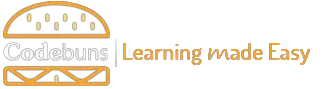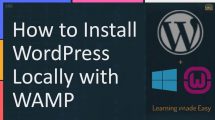If WAMP (http://www.wampserver.com/en/) icon is orange  and you cannot access localhost/phpMyAdmin in the browser that means another service is using the same port that Apache requires to function. By default, Apache is set to listen on port 80. Luckily, you can resolve this issue quickly just by changing port number instead of disabling or removing any service.
and you cannot access localhost/phpMyAdmin in the browser that means another service is using the same port that Apache requires to function. By default, Apache is set to listen on port 80. Luckily, you can resolve this issue quickly just by changing port number instead of disabling or removing any service.
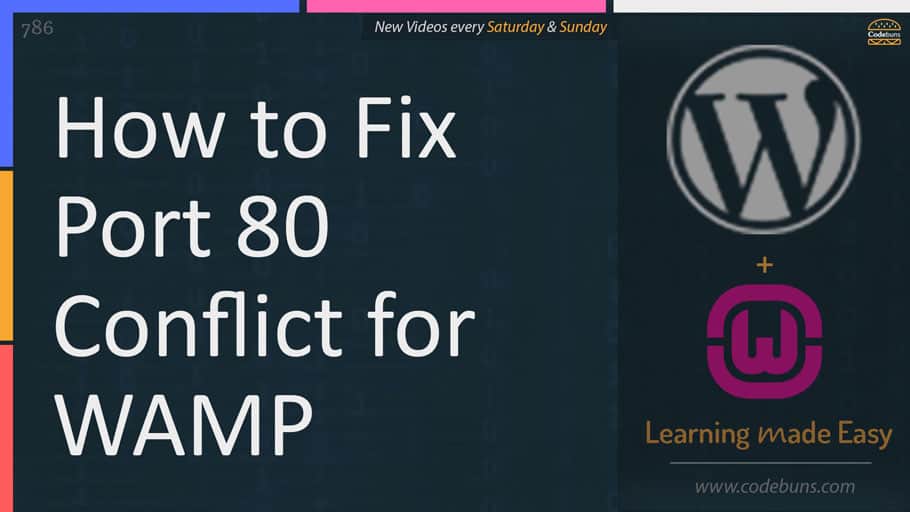
How?. Follow the steps below.
Windows services that listen on port 80
- Internet Information Server (IIS)
- Microsoft HTTPAPI/2.0
- SQL Server Reporting Services
- Web Deployment Agent Service
- World Wide Web Publishing Service
Right click WAMP icon in the system tray and select Tools.

Here you can change the port number for Apache and MySQL.
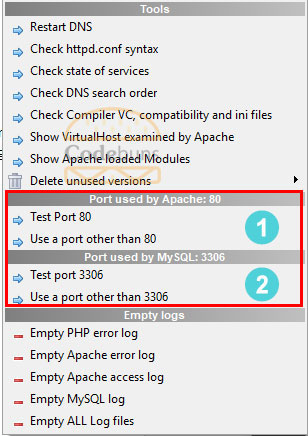
Select Test Port 80 for Apache.
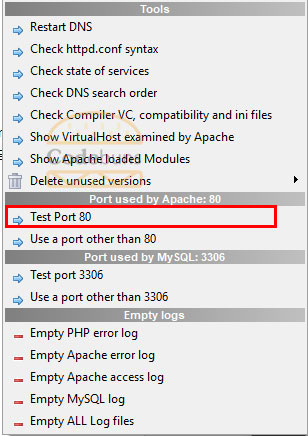
A command prompt will open. You can see which program is using the port. Suppose it’s used by Internet Information Services (IIS).
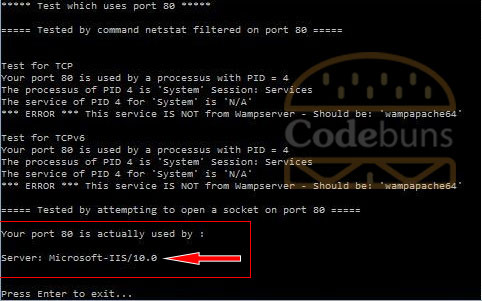
Select Use a port other than 80.
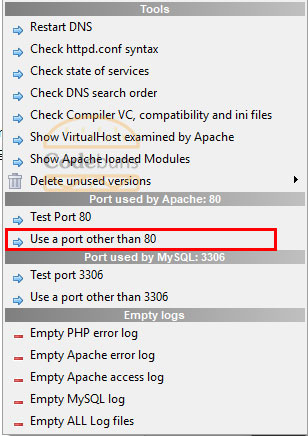
A small window will open. You need to enter the desired port number for Apache. Enter 8080.
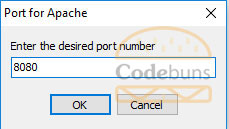
Now you can test port 8080 as well to confirm Apache is using the port.
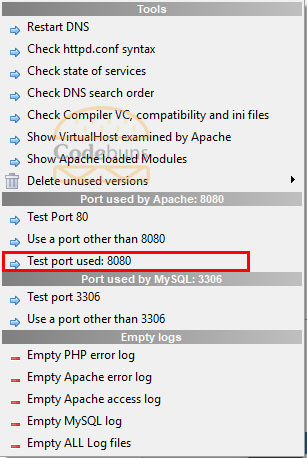
httpd.conf
You can edit httpd.conf file to change Apache port as well. This file is located in C:\wamp64\bin\apache\apache\conf directory. You can directly access this file by left clicking WAMP icon as shown in the screenshot below.
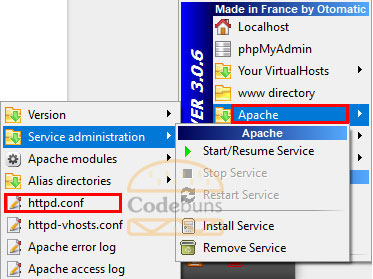
This will open up the file in text editor. Search for 0.0.0.0 and you will see the following lines.
Listen 0.0.0.0:80
Listen [::0]:80
Just replace port number which is after: from 80 to 8080. You can use any number you like. Save the file.
Listen 0.0.0.0:8080
Listen [::0]:8080
Restart the WAMPServer. The icon should change from orange ![]() to green
to green ![]() . Now you can access Localhost just by typing http://localhost:8080.
. Now you can access Localhost just by typing http://localhost:8080.